Documentation
futuretodo
What can you do with futuretodo?
As an application futuretodo is very flexible, hence, it does not try to be opinionated on how you use it. What matters the most is how simple it is and how easy it makes your life. Following are some of the common things you can do with futuretodo:
- Create new goals to achieve
- Add the smallest steps to follow to complete a goal
- If needed, add one/more collaborators to your goals
- Vote to agree on each step to take
- Discuss under each step to fine-tune it
- Find out anything(progress, timing, etc.) about your project at a glance
Of course, these are just a few of the many possibilities you can do with it, such as keeping your diet program, or a shopping list, or house chores such as cleaning. It’s fun to have a thorough view of what you want to do, since you only see pieces of it. So the fear to tackle it vanishes.
Why use futuretodo?
You always have ideas, suggestions, features to implement, bugs to fix, and improvements to make on both new and existing projects and goals.
Over time, both developers and managers lose control of the messy chats on Slack, Facebook, WhatsApp, Skype, etc, which contain those ideas. Not only you could forget or ignore the demands, but there is no better way to let the owner see that their demand has been completed or still how long their work would take. futuretodo takes away this pain.
Another scenario is when you start a project and it’s difficult for the project owner to come up with a clean project specification. They can just use futuretodo to enlist features they want. The overall becomes systematically the project specs.
How to start?
The only requirement to start using futuretodo is to create an account which takes less than a minute and requires only your name, email, and a password to protect your account.
Another way to start too is to be invited to a project on futuretodo by another user.
How to register?
To register, click on the Sign up button from the top menu or click here. You will be presented with the following form. Fill it with your details. Make sure your email is valid. Then click on Register.
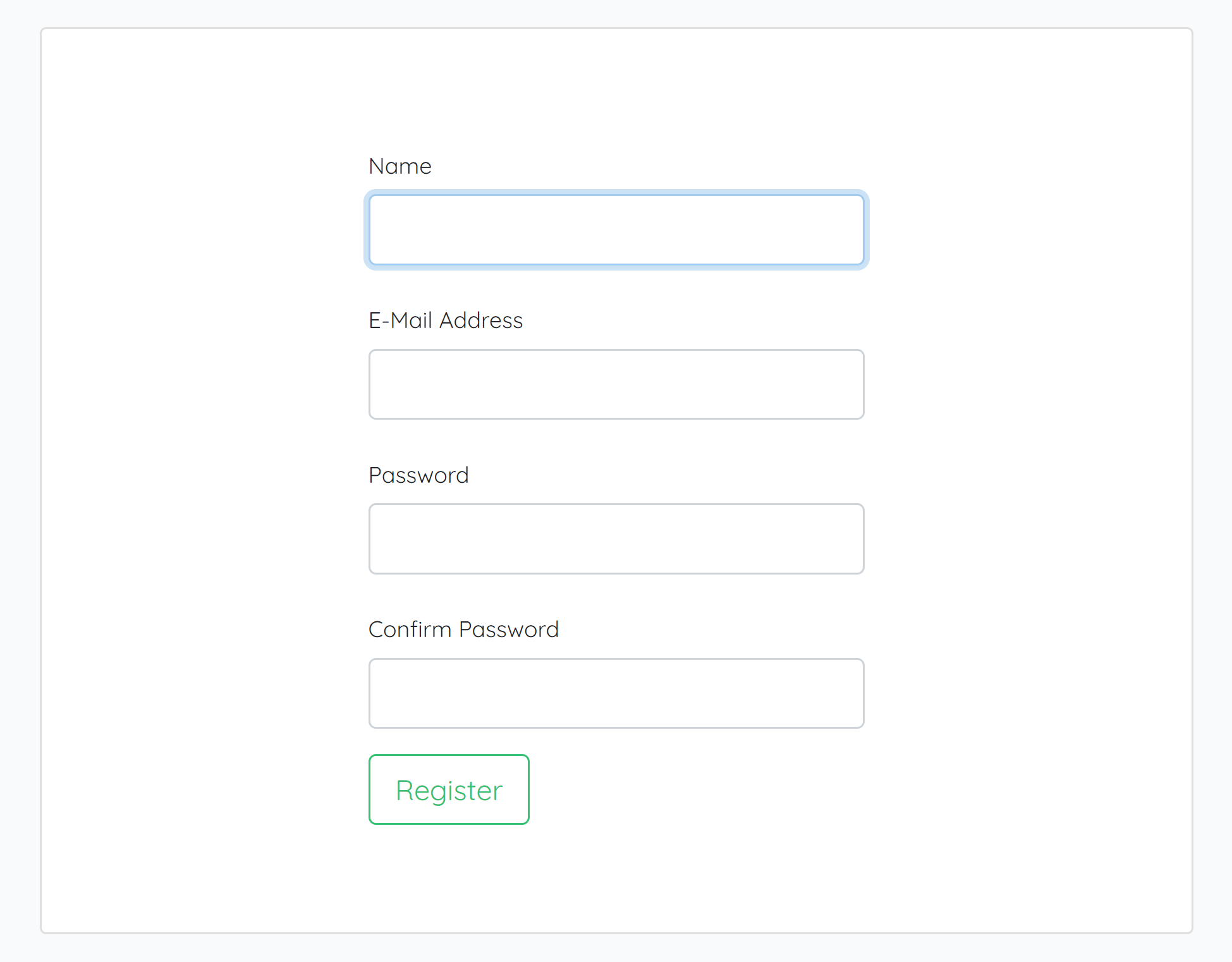
A confirmation message will be sent to your email. Kindly confirm it and you can now use your email and password to sign in.
How to sign in?
To sign in, click on the Sign in button from the top menu or click here. Enter your email( the one you used to create your account or the email through which you were invited to a project) and the password you associated with it. Then click the Sign in button.
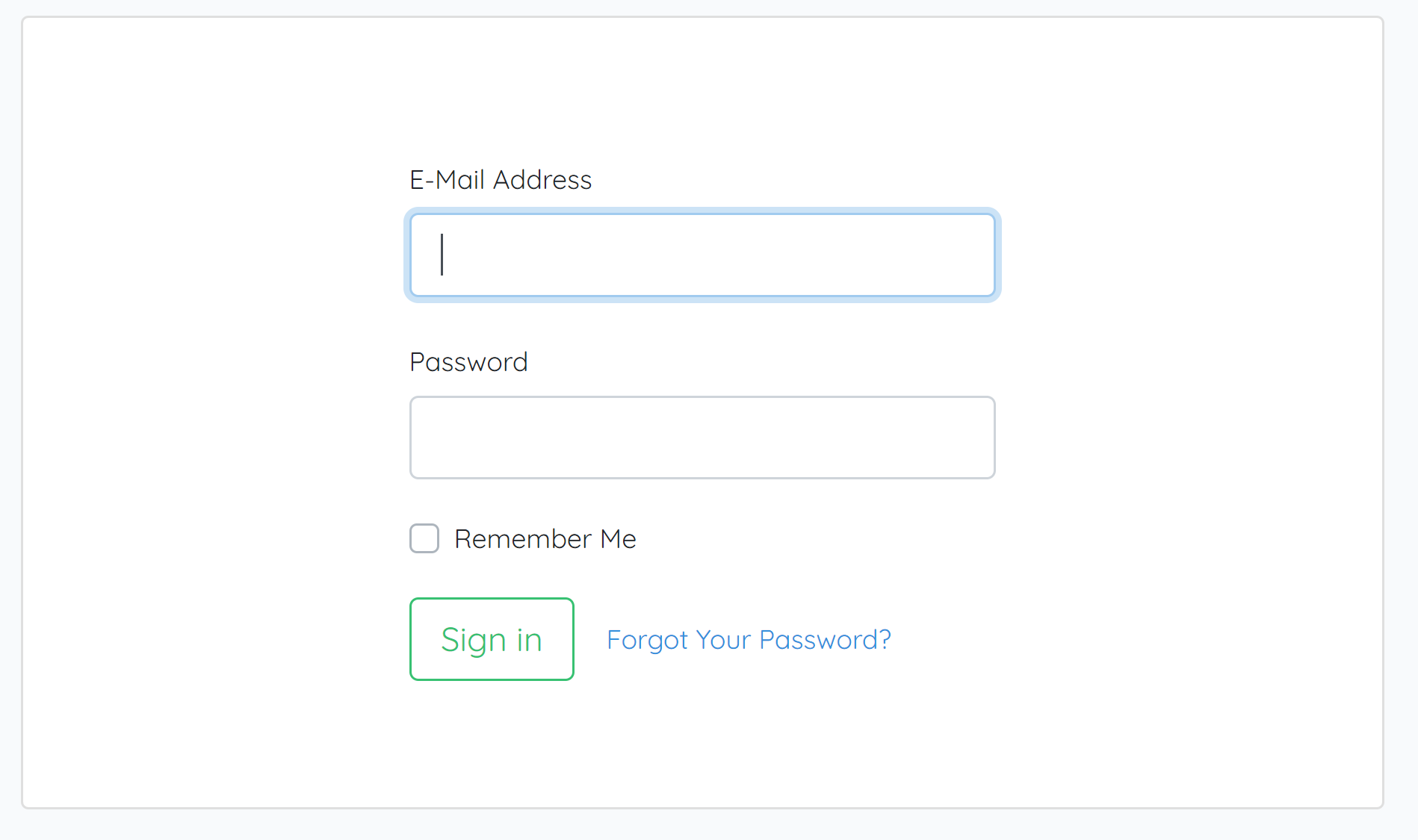
How to reset your password?
You can reset your password in case you forgot it or you simply want to change it. To do so, kindly go to the Sign in page. Then, under the sign-in form, click on the Forgot Your Password? link. You will be presented with the following form:
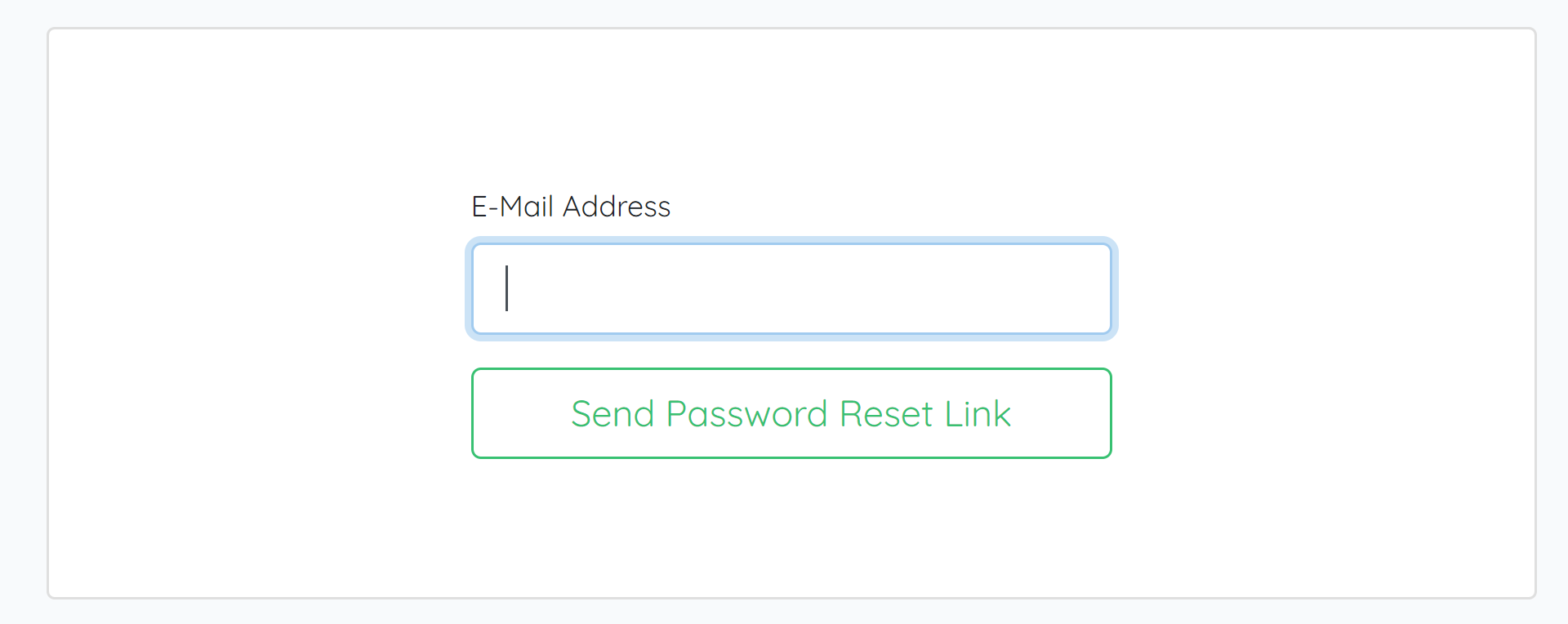
Enter the email you used when you created your account or the one through which you were invited to a project. Click on Send password reset link. After that, kindly open your email and check your inbox or the spam box. You should receive an email similar to this:
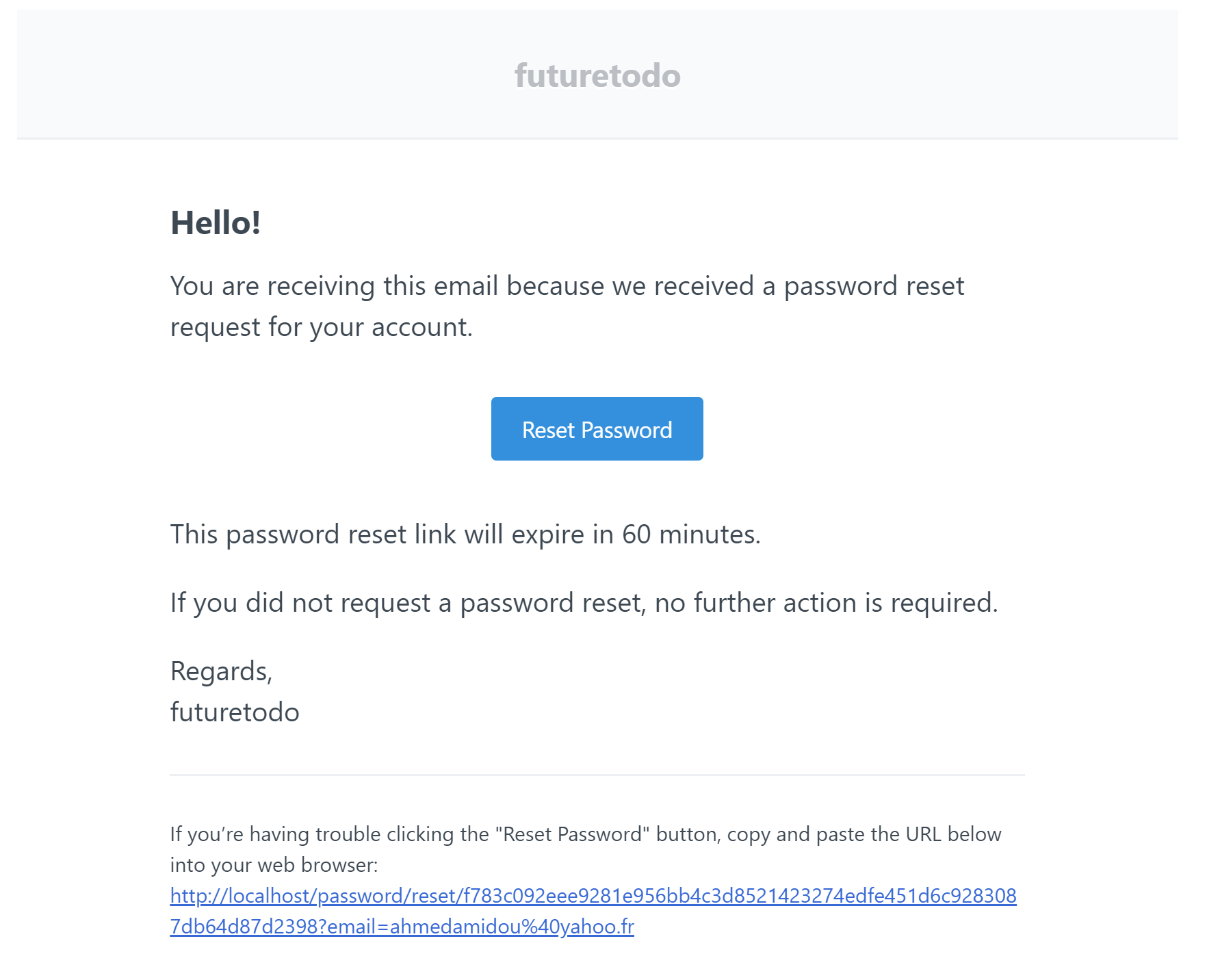
Click on the reset button. You will be redirected to the following page:
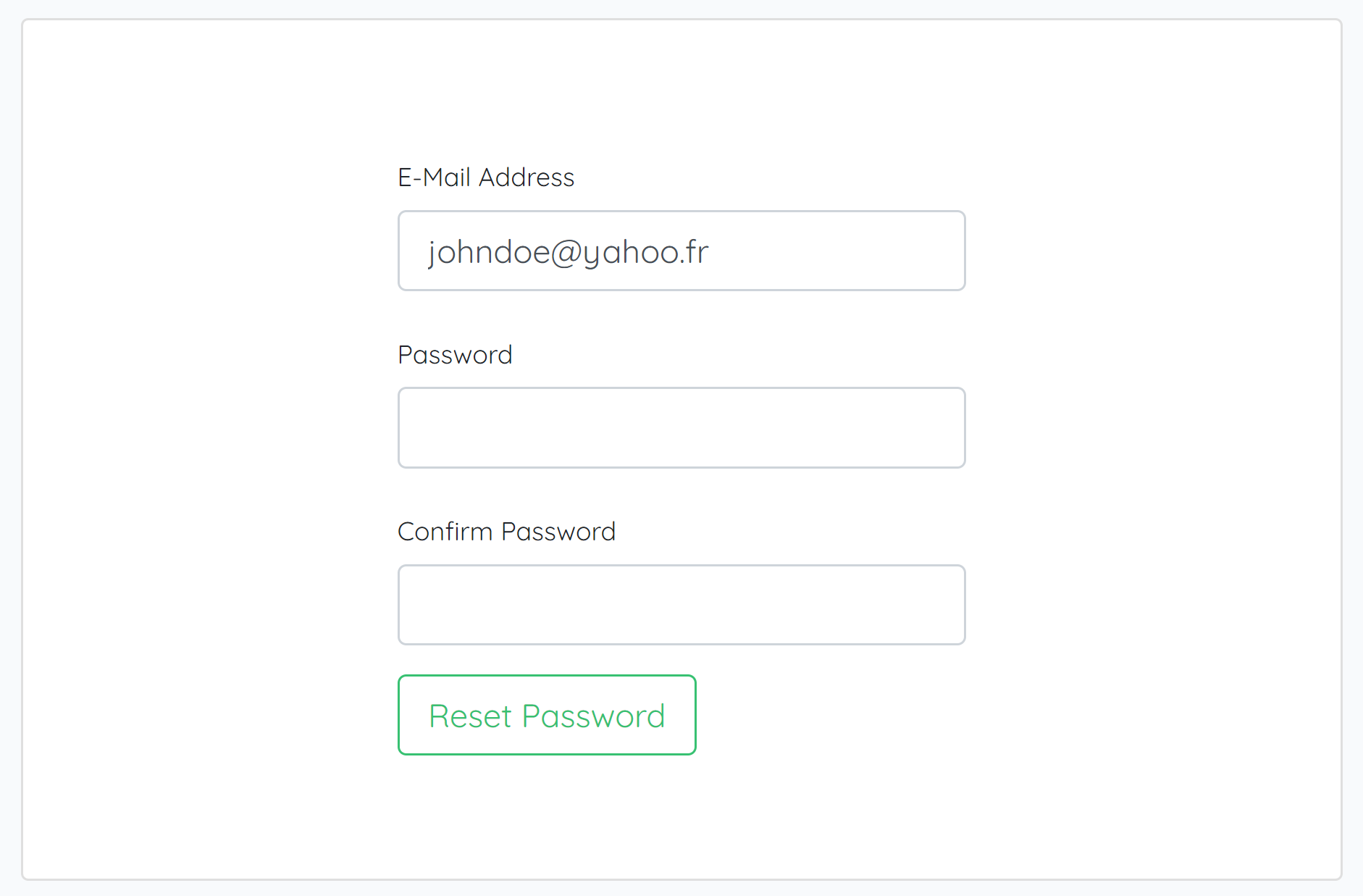
Enter your new password and save it.
How to create a new goal/project/futuretodo
To begin, here these three terms mean the same: goal, project, or futuretodo.
To create a new futuretodo, sign in then in the project tree on the left side of your workstation, click on + New futuretodo.
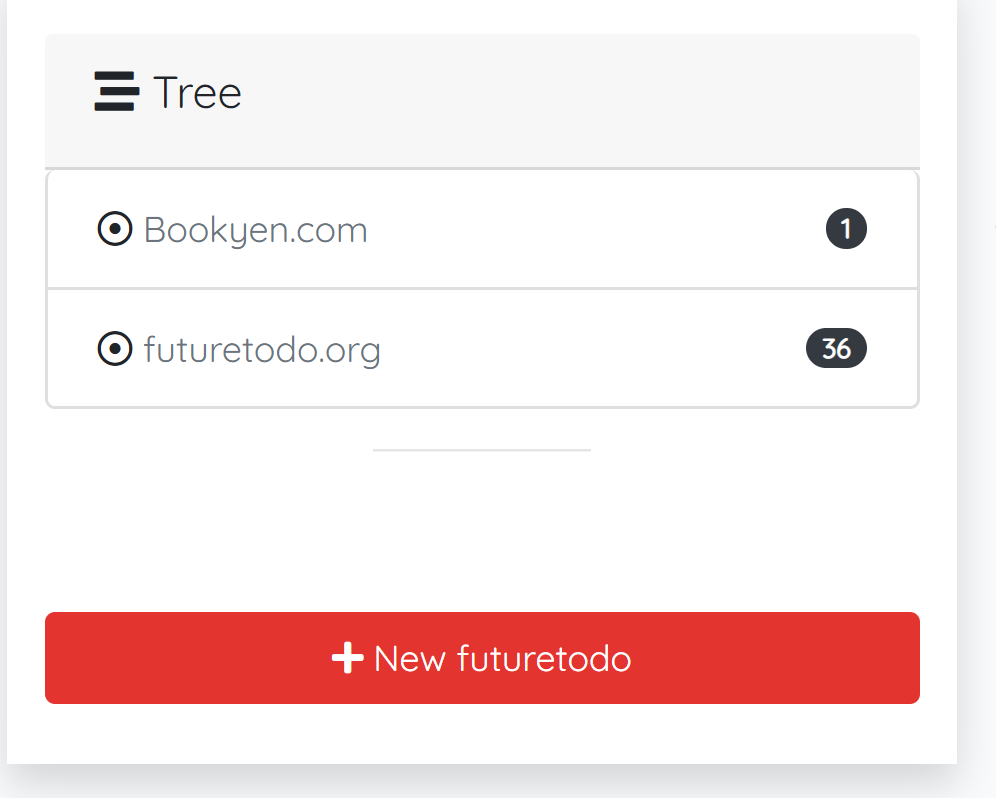 Fill in the small form describing the new project and its timing.
Fill in the small form describing the new project and its timing.
How to create a new goal step?
Once you have a new futuretodo created, you can add as many tasks/steps are you wish. To do so, kindly click on the project name in the project tree. Under the project description, click on *Add task and fill the small form.
Terminology
-
Nature: The task nature determines whether it’s a bug, a new feature to be added, an update of an existing feature, or a new idea altogether.
-
Status: The status determines the current state to give to a task.
- Todo: a task to be done. It’s the default of most tasks that are not just draft ideas.
- Memo: represents a note you add for yourself.
- Doing: once a team member starts to work on a task, they mark it as doing. That way the manager/owner knows what they’re working on.
- Done: a task is set to this status once you have finished with it.
- Adjourn: when you or the team decide to postpone a task for various reasons, maybe the time or marketing constraints.
- Suspend: this is to mark a pause on a task until further notice.
- Nulled: stands for canceled. Once set at this status, the task cannot be worked on anymore.
-
Priority: When adding a new task or step you need to specify its importance. We have three levels of priority
- Safe: to say that the task can be worked on at any moment
- Asap: stands for As Soon As Possible. The faster the best.
- Critical: This means the task is super important. Set this priority when you are dealing with bugs, especially the ones that affect the default functioning of the project.
-
Visibility: This determines whether your team members can see the task or not. By default, it’s on
publicwhich allows your team members to see the task. Usually, when you are adding an idea you are not sure of, you can just mark it as amemo, then make its visibility private.